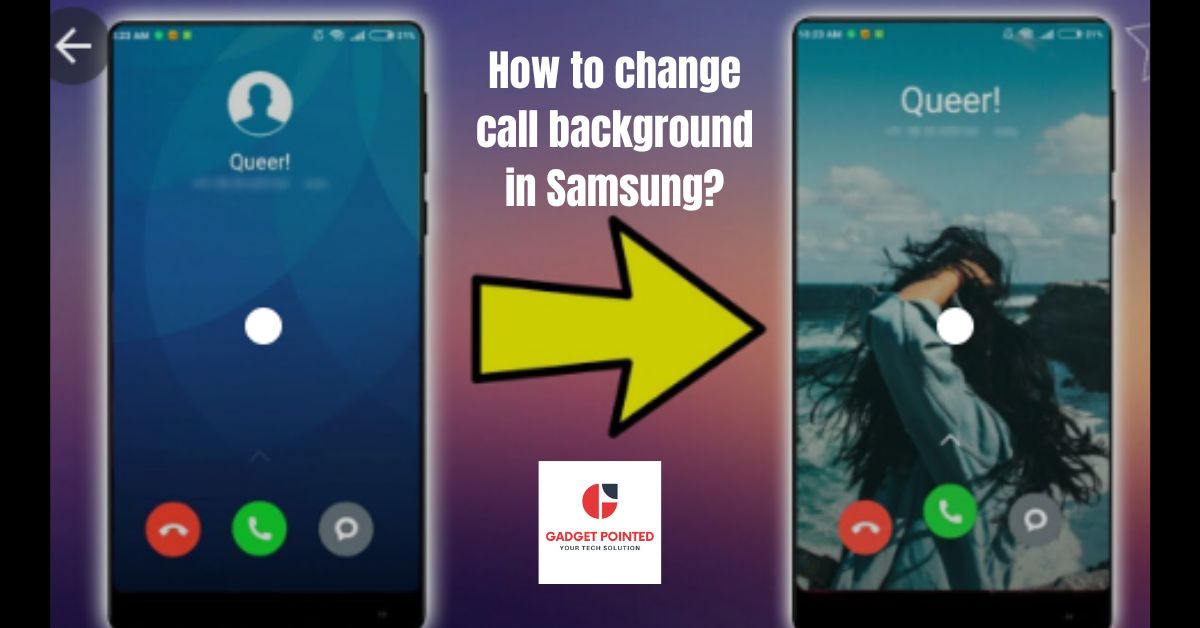Changing the call screen background on any smartphone has been challenging because of the lack of a built-in Call Background capability on both Android and iOS devices. Some third-party apps do, however, alter the call screen background, but they aren’t always flawless. Meanwhile, with the release of Samsung One UI 3.0, which is based on Android 11, you can now simply configure and change the call screen wallpaper on Samsung Galaxy S10, S20, Note 10, and other Galaxy devices. In this feature, you’ll discover how to alter the Call Screen Background on a Samsung Galaxy running One UI 3.0 and Android 11.
Meanwhile, Samsung plans to release One UI 3.0 alongside Android 11, the next major Android OS update, later this year. One UI 3.0 will expand on many features and enhancements introduced in One UI 2.5. It’s meant to be a significant upgrade in and of itself, but with One UI 3.0, there’s a good chance we’ll get some new features.
Table of Contents
In Samsung, you can change the background of the call screen.
Only phones running Samsung One UI 3.0 based on Android 11 and higher can alter the background of incoming and outgoing calls. The feature is also exclusive to the Samsung Phone app. To find out what software version your phone is running, go to Settings > About phone > Software information. Look at the number under the One UI version.
Here are the procedures for changing the call screen wallpaper on Samsung Galaxy phones once you’ve validated the software version:
- Toggle the three-dot icon at the top of the Samsung Phone app.
- Select Settings.
- Select Call Background from the menu.
- The select backdrop is one of two options at the bottom of the page.
- You’ll be taken to a screen where you can choose from some pre-installed backdrop settings. To see a preview of the one you like, tap on it. Tap it to set it as call background to make it the default calling screen background.
- Audio is included in some video backdrops. The toggle ‘Use video sound as ringtone’ will appear as a consequence. If you enable this setting, your ringtone will be replaced with the sound of the video. If you want to create your own ringtone, learn how to install the Google Sound app on your Samsung phone.
- You may also use your photo or video as the background for your call screen. On the next screen, choose your background. At the top, tap the plus (+) sign. The Gallery application will be opened for you.
Select the image or video that you wish to utilize. You can make and utilize an AR Sticker for your call screen backdrop if your handset supports AR stickers on Samsung phones.
Please remember that the video must be under 15 seconds long and 100 MB in size. Don’t worry, you won’t need to use another program to edit the video. Choose the video. Then, to reduce the movie to the proper length, hit the Trim (scissor) symbol.
Read Also: How to Create an Avatar for Your Samsung Smartphone?
Samsung Galaxy Phones: Remove Call Screen Background
You can instantly return to the default call screen background if you don’t like the one you selected. To do so, go to Phone app Settings > Call background and select the wallpaper you want.
Then select one of the pre-installed call backgrounds by tapping on it. This will change the background from the one you previously chose.
Delete any previous call backgrounds.
If you want to remove the photo or video call backgrounds you’ve added to the Phone app, go to the background selection page.
Select Delete backgrounds from the three-dot symbol at the top. Select the areas you want to delete and then select Delete All.
Touch and hold one of the backdrops you’ve added as an alternative. You’ll be taken to the selecting screen after that. Select the backgrounds you want to remove and then press Delete all.
Apps for Third-Party Caller Themes
To take things a step further, you may utilize third-party apps to change the background of your Samsung or other Android phone’s call screen. On your phone, install the Vani caller theme app. You’ll be required to authorize rights after installing the program. Then choose a background that appeals to you.
That’s how you may change the background of your Samsung phone’s call screen. On Samsung phones, you can’t change the call screen backgrounds for specific contacts right now. Instead, you may change the background of all calls on Samsung.
Read Also:
How to download google chrome app on Samsung smart tv?
How to Get Filters on Samsung Cameras – The Easy Way

Arun is a self-published author and blogger with a passion for sharing his knowledge and expertise on Tech with people who are looking to find the perfect content for their needs. He tries to furnish you with genuine content about gadgets & tech that can assist you with deciding whether a gadget is appropriate according to your requirements or not.