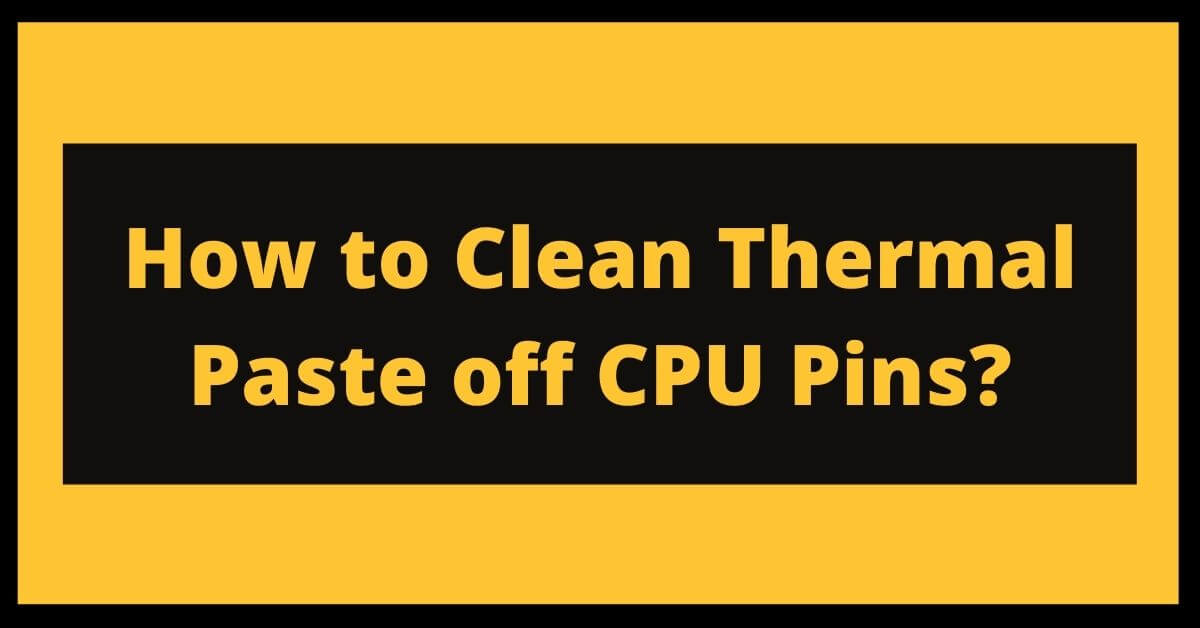So, you dropped thermal paste on the pins of your costly CPU by accident, and now you’re concerned it’s permanently damaged, correct?
There is no reason to be terrified.
If you persevere, you can fix it. I’ll take you to step by step through the process.
Therefore, how do you remove the thermal paste from CPU pins?
Use a delicate brush dipped in 70% isopropyl alcohol to remove the thermal paste from CPU pins. Avoid rushing or applying pressure; otherwise, the pins on AMD Ryzen CPUs can easily bend. Intel CPUs lack pins on the CPU itself, making them easier to clean.
Table of Contents
- Remove The Thermal Paste From The CPU Pins
- What To Do If Thermal Paste Becomes Spilled On The CPU?
- Why Should You Use Thermal Paste On Your CPU?
- Are There Any Thermal Paste Alternatives?
- Key Consider the Following When Purchasing Thermal Paste
- (FAQs) About How to Clean Thermal Paste off CPU Pins
- Is it detrimental to apply thermal paste to the CPU?
- Is alcohol safe to use on CPU pins?
- What happens if you use an excessive amount of thermal paste?
- Is it harmful if thermal paste comes into contact with CPU pins?
- What should I do if thermal paste accidentally gets on my CPU pins?
- How to remove the thermal paste from Intel CPU pins??
- Conclusion
Remove The Thermal Paste From The CPU Pins
Before I describe the complete procedure, you need to be familiar with the many types of CPU sockets.
CPU sockets are classified into two types:
- LGA (land grid array)
- The PGA (pin grid array)
In LGA, the pins remain on the motherboard socket, and the CPU is equipped with circular pads that make contact with the pins. LGA is used by Intel’s Core series and AMD’s Threadripper family.
As a result, these CPUs lack pins favoring spherical contact pads. They are easier to clean.
In PGA, on the other hand, the pins are located on the CPU itself, and the motherboard socket has pinholes. AMD’s Ryzen series is PGA-based.
That is why removing the thermal paste from Ryzen CPUs is more complicated. Additionally, learn how to resolve a blue screen of death or BSOD on your computer.
Remember:
Most modern thermal pastes do not conduct electricity (except liquid thermal compounds). Therefore, you need to remove enough to allow the pins to connect correctly to the socket.
If only a few specks of paste remain on the CPU that does not obstruct the connection, there will be no problem.
What To Do If Thermal Paste Becomes Spilled On The CPU?
The following steps outline how to remove the thermal paste from CPU pins:
- Use 70% isopropyl alcohol
A soft toothbrush will do as a cleaning tool. As a cleaning agent, you will use isopropyl alcohol at a concentration of 70% or above. You’ll need some tissues to dry the brush between consecutive wiping.
Additionally, if necessary, you can use a magnifying lens. apply-isopropyl-alcohol-to-remove -thermal-paste-of-CPU-pins
Place a tiny amount of isopropyl alcohol in a bowl and dip the toothbrush into it to soak up the alcohol.
Brush the thermal paste off the pins gently and in a straight line. Avoid applying pressure; otherwise, the nails in an AMD Ryzen CPU may bend.
Intel CPUs have a flat surface, which makes this much more accessible. As I previously stated, you do not need to remove the paste altogether for the CPU to function.
Remove enough paste to establish a secure connection between the pins and the socket.
Remove any remaining paste from the toothbrush. You’ll notice that the lump of paste becomes lodged in the brush between wipes. Wipe it clean with a tissue; otherwise, it will get back into the pins.
Eliminate any excess alcohol. When you believe you have done an adequate job, leave the CPU in the open air to evaporate the extra alcohol or soak it in with a q-tip. Once again, avoid putting yourself under duress and exercise patience.
Check to see if the CPU is operational. Reinstall the CPU in the motherboard socket and reapply a fresh layer of thermal paste. Put your CPU cooler on and check to see whether the computer boots.
Congratulations if it does! You’ve accomplished something – congratulate yourself.
If it does not, do not despair. Perhaps you might clean it a little more thoroughly. Rep the procedure.
- Using Thermal Paste Cleaners
On the market, there are dedicated thermal paste cleansers. Purchase one of them. As a cleaning tool, you’ll need a pack of q-tips. You are welcome to use a magnifying lens if necessary.
Apply a tiny amount of thermal paste cleaning were necessary to the CPU. Apply sparingly. It is preferable to start with a small amount and add more as needed than to apply a significant amount in the first place.
It will take time for thermal paste cleaners to bind with the thermal paste. Therefore, wait 5 minutes. Additionally, investigate how your antivirus software classifies safe programs like viruses and how to resolve this IDP. Generic false positive.
Gently brush the q-tip over the tips. Avoid being too harsh; otherwise, substantial harm may occur, mainly when cleaning an AMD Ryzen CPU. Intel CPUs lack pins, resulting in a flat surface.
Typically, a few soft wipes suffice for cleaning.
As a result, take your time and avoid applying pressure. You need to remove a small amount of paste to allow proper contact.
Exchange q-tips. Thermal paste particles will become lodged in the q-tip. Therefore, exchange it for a new one.
Remove any excess liquid. After a few wipes, you can begin evaporating the leftover liquid when you believe you’ve cleaned well. You can mop up any surplus liquid with a new q-tip.
Check to see if the CPU is operational. After cleaning and drying the CPU, reinstall it in the motherboard socket using a new thermal paste (appropriately applied). Switch on your CPU cooling and check to see if your computer boots.
Does the computer begin to boot? Excellent, you’ve hit the nail on the head.
Is your computer not booting correctly? Never give up hope. Remove the CPU and re-clean it. Perhaps tiny particles of paste have become lodged someplace, preventing the CPU pins from making adequate contact.
Why Should You Use Thermal Paste On Your CPU?
While the top CPU heat spreader may be entirely flat for the human eye, this is not the case.
The heat spreader is covered in small pockets and grooves on a microscopic level. When installing your CPU cooler, these grooves and pockets operate as an air gap, which transfers heat inefficiently. Additionally, learn how to play sound effects and improve your performance in shooting games.
As a result, your CPU will not receive adequate cooling and may potentially shut down.
Thermal pastes fill in the tiny gaps and grooves between the CPU heat spreader and the CPU cooler surface, ensuring a flawless connection between the CPU heat spreader and the more excellent surface. Additionally, these pastes transmit heat rapidly, increasing cooling efficiency.
Are There Any Thermal Paste Alternatives?
Yes, an alternative to thermal paste exists. There are graphite thermal pads available that are extremely easy to apply and remove. The best thing is that, because it is a pad and not a paste, there is no possibility of accidentally spurting on CPU pins.
Again, if you’re interested in locating your steam’s screenshot folder and creating custom thumbnails, here’s a separate tutorial on how to access the steam screenshot folder.
Key Consider the Following When Purchasing Thermal Paste
Choosing an appropriate thermal paste might be challenging due to the abundance of available solutions. Before making a purchase, keep the following points in mind.
Viscosity
A high-viscosity thermal compound is easier to apply and adheres better than a low-viscosity thermal compound. As a result, make sure that the thermal paste you purchase has a high viscosity.
Conductivity Classification
The conductivity grade indicates how well a paste conducts heat. A higher rate is seen as superior.
Volume
If you’re only going to use the thermal paste on the CPU, you’ll only need a small amount. Thermal paste that has been opened cannot be used and must be discarded, which is why you should purchase a tiny amount that you can use only once.
Type
Thermal pastes are available in both conductive and non-conductive varieties. However, if you’re a newbie, it’s best to stick to non-conductive materials. If conductive metallic thermal pastes come into contact with the motherboard, they can cause serious harm to the system. Therefore, purchase the conductive thermal paste only if you are an expert at the task.
(FAQs) About How to Clean Thermal Paste off CPU Pins
Is it detrimental to apply thermal paste to the CPU?
Thermal paste is not hazardous to the CPU, but it will obstruct the connection of the pins and socket. The computer is unable to boot. As a result, you must remove the thermal paste for the CPU to function.
Is alcohol safe to use on CPU pins?
Yes. To remove the thermal paste from CPU pins, use 90% isopropyl alcohol. Keep your spills to a minimum, and you’ll be alright.
What happens if you use an excessive amount of thermal paste?
Too much thermal paste severely reduces heat conduction. Eventually, it will create a thick, hard mass and may cause your computer to fail to boot entirely.
Is it harmful if thermal paste comes into contact with CPU pins?
Thermal paste will obstruct the pins and socket connection if it falls on them. However, the thermal paste poses no danger to the CPU component. If the thermal paste becomes adhered to the CPU, it must be removed to reactivate the CPU.
What should I do if thermal paste accidentally gets on my CPU pins?
If you’ve accidentally dropped a non-conductive thermal paste on the CPU pins, all you need are some Q-tips and isopropyl alcohol. Start by dipping the Q-tip in isopropyl alcohol and cleaning little bits at a time. With a toothpick, scrape away the minute bits. After cleaning, allow the CPU to dry.
How to remove the thermal paste from Intel CPU pins??
The pins are located on the motherboard in most Intel CPUs, depending on the model. All you need to remove the paste from the Intel CPU are some Q-tips and isopropyl alcohol.
Conclusion
If you have applied thermal paste between your socket and CPU pins, do not panic. If it is non-conductive, you will need to clean it as well as possible.
Thus, how should thermal paste be removed from CPU pins? Proceed carefully and liberally apply isopropyl alcohol, q-tips, and toothpicks. Scoop out small amounts at a time, being as careful as possible.
Read More: Will A DDR4 Motherboard Support DDR3: Everyone Should Know
Read More: How To Tell If Cpu Is Dead- Specific Guide

Arun is a self-published author and blogger with a passion for sharing his knowledge and expertise on Tech with people who are looking to find the perfect content for their needs. He tries to furnish you with genuine content about gadgets & tech that can assist you with deciding whether a gadget is appropriate according to your requirements or not.