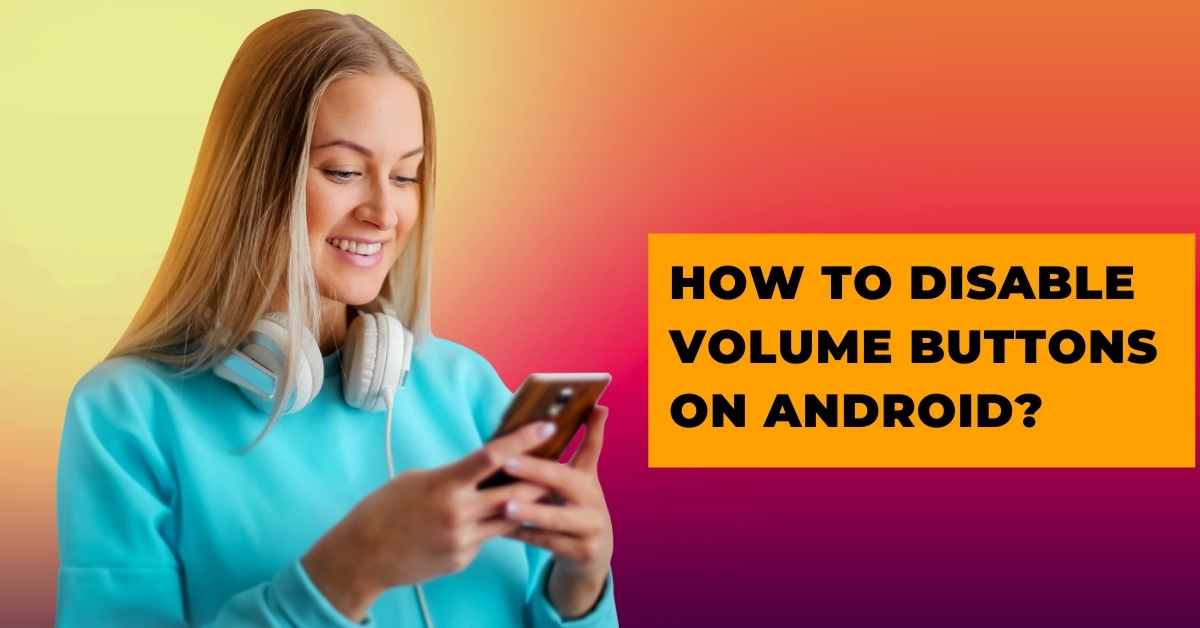If your volume buttons are acting strangely or altering things up sometimes, it’s time to try fully disabling them. This is what you will discover, step by step, in this article.
This task can be completed on a rooted or non-rooted Android handset.
Table of Contents
Install the Buttons remapper (no root) app and launch it.
Enable the service of apps “Accessibility”.
The main screen is now visible. Select the “+” symbol. Select “Short and long press” from the drop-down menu. Choose “VOLUME UP” from the drop-down selection under “Key.”
Select “Do nothing” from the drop-down selection under “Action.” “OK” should be tapped. Select the “+” symbol. From the drop-down option, choose “Short and long press.”
Select “VOLUME DOWN” from the “Key” drop-down menu. Select “Do nothing” from the drop-down selection under “Action.” “OK” should be tapped.
How to Enable Your Volume Buttons Using Buttons Remapper on Android
Delete both of the actions you’ve generated if you wish to enable both volume buttons.
Here’s how to get rid of an action:
Tap “Delete” after long-pressing the action you wish to remove.
Using Rocket Locker for Older Devices
On Android, Rocket Locker allows you to disable the volume buttons, but just for your ringtone and notifications. It’s now only a matter of turning it on. Every time you push the volume buttons on your device after that, the multimedia volume, not the ringer volume, will be altered. You can manually modify the level of the ringer by heading to “Settings -> Sound.”
The main issue is that the software is no longer being actively developed, which is sad given how nicely it functions. It works best on Android 7.0 and earlier smartphones, while certain Android 8.0 and later devices may still operate.
I hope you find this information on “How to Disable Volume Buttons on an Android Phone” useful.
Read Also:
How to Make and remove an Android Floating App Icon – Simple Tips and Tricks
Where’s Waldo App Android? Find Out Here!
How to Customize Your Navigation Bar in Android-Easy Steps

Arun is a self-published author and blogger with a passion for sharing his knowledge and expertise on Tech with people who are looking to find the perfect content for their needs. He tries to furnish you with genuine content about gadgets & tech that can assist you with deciding whether a gadget is appropriate according to your requirements or not.