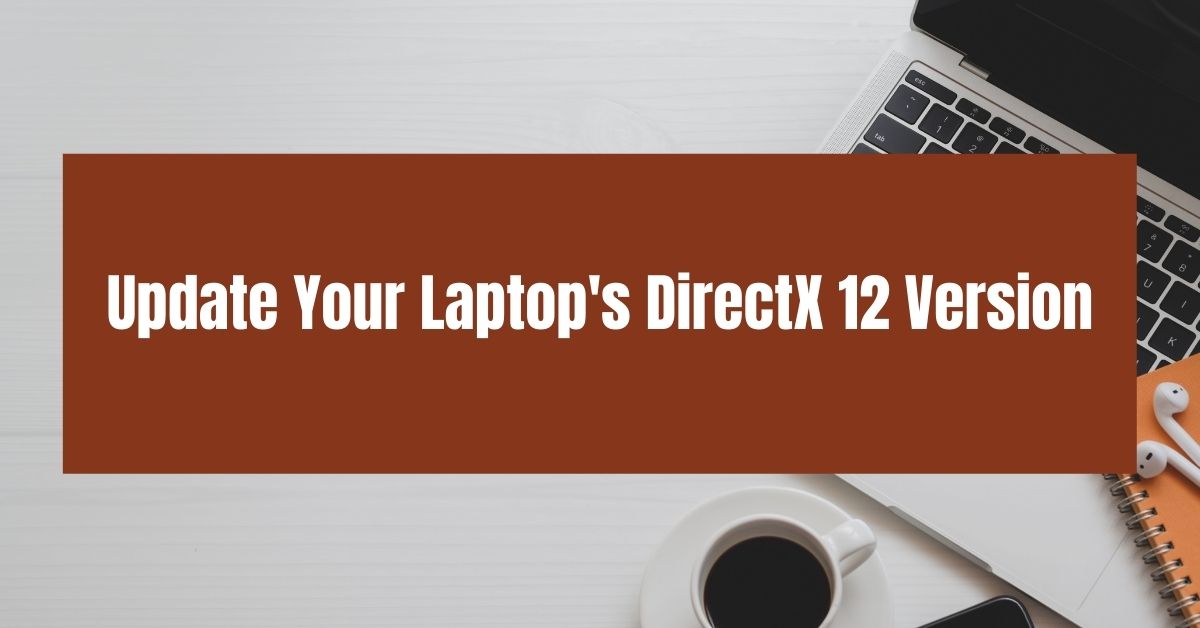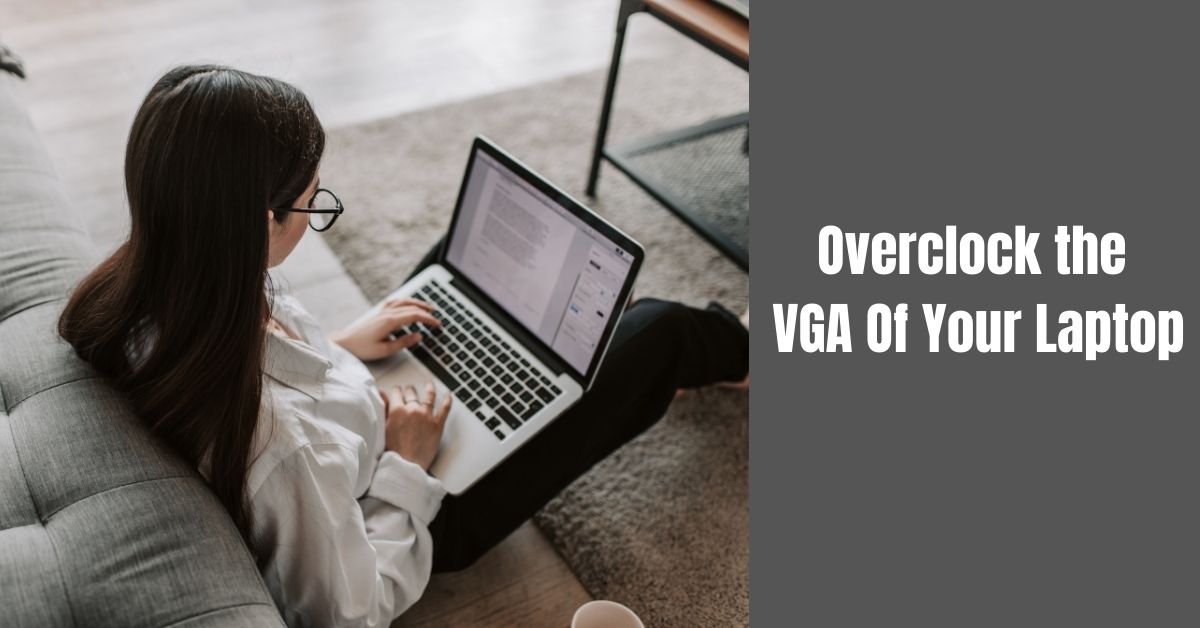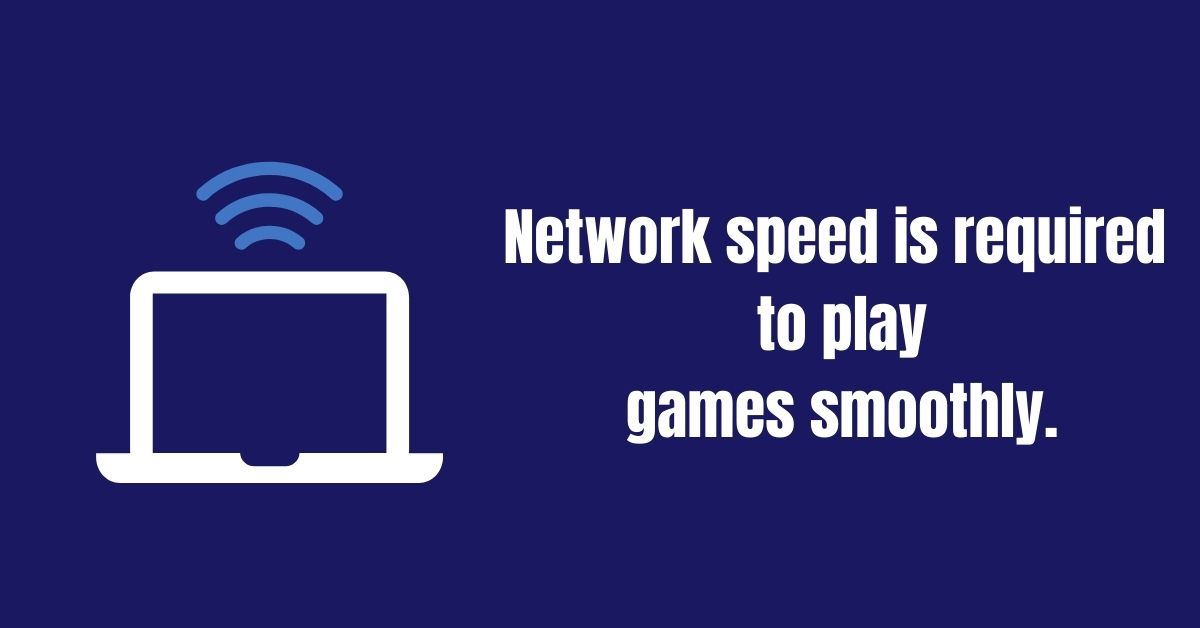Gamers like gaming laptops because they can attain greater FPS and provide better gaming performance. It’s something that every gamer wants in their setup. On the other hand, gaming laptops are more expensive than conventional laptops, making them unaffordable for most gamers.
Normal laptops, on the other hand, are more affordable. Still, they don’t deliver the gaming experience that gamers desire. They suffer from fuzzy graphics, render blockage, and low FPS due to the limited resources available in non-gaming laptops.
So, how can you make your laptop a gaming laptop?
Laptops, unlike desktops, are more difficult to upgrade for gaming. Because laptops are so small, it’s impossible to replace or remove any component. On the other hand, a laptop has some components that can be upgraded to make it run quicker. But how do you do it?
In this article, I’ll teach you how to upgrade certain particular components and make a few custom settings to turn your laptop into a gaming laptop. So have a look at the rest of the article.
Read Also: ASUS vs MSI Gaming Laptop: Which Brand is Better and Why?
Table of Contents
- #) To start playing games on your laptops, What things do you need to understand first?
- #) What Makes A Laptop Gaming?
- #) Is It Possible to Upgrade Your Laptop’s Specs?
- #) How To Turn A Laptop Into A Gaming Laptop
- *Upgrade Your Laptop’s RAM To 8GB or More
- *Consider Installing An SSD For Your Laptop
- *Keep Your Laptop Clean Physically
- *Update Your Laptop’s DirectX 12 Version
- *Make sure your laptop’s drivers are up to date.
- *Enable Game Mode for a more enjoyable gaming experience.
- *Power Settings For Gaming
- *Overclock the VGA Of Your Laptop
- *Texture and shade settings
- *Network speed is required to play games smoothly
- #) FAQs- How To Turn A Laptop Into A Gaming Laptop?
- Conclusion
#) To start playing games on your laptops, What things do you need to understand first?
Most of us know that we will want to start playing games on our laptops one day. But how do we do that? To start playing games on our laptops, we first need to understand how they work. Laptops use various devices to run their code: the processor, the graphics card, the memory, and the USB drive. These four factors are called the “core” and “memory” technologies. You’ll need both of these technologies if you want to start playing games on your laptop. That’s why there need’s a great combination among those components.
#) What Makes A Laptop Gaming?
Gaming laptops are set up to handle a lot of activity and multitasking. As the gaming world evolves, gaming laptops gain many additional functions that are essential to run modern games without glitches. Contrary to their name, gaming laptops are not exclusively designed for gaming. Typists, programmers, office workers, and other professionals use them.
They have powerful CPUs that quickly handle hardware-intensive tasks and provide a seamless experience. They also have enough RAM to support multitasking and lag-free gaming.
Furthermore, gaming laptops have a huge hard drive because players store enormous game files. Most of them provide Solid State Drives (SSDs), which promise faster loading times and a better user experience. Moreover, gaming laptops have a high enough build quality to last long.
A laptop is considered a gaming laptop if it possesses all of the above traits. On the other hand, gaming laptops have various advantages like mobility, customizability, and a long-lasting battery.
Read Also: Razer Laptop Vs Alienware: Which Gaming Laptop Brand Is Better?
#) Is It Possible to Upgrade Your Laptop’s Specs?
Yes, you may improve the specifications of your laptop. By changing the processor, memory, or USB drive, you can do this. However, it can be not easy to do this without knowing the specifics of the laptop and its specific capabilities.
The best way to find out is to take it to the store where you bought it. The staff will be familiar with the laptop and can help you wonder about the specs of the laptop and what they would do to improve it.
#) How To Turn A Laptop Into A Gaming Laptop
Here are some suggestions for improving the gaming performance of your laptop:
*Upgrade Your Laptop’s RAM To 8GB or More
RAM, or Random Access Memory, is one of the most important components of a laptop’s performance. RAM gives your software the space it needs to store data, temporarily allowing for a smooth performance. The more RAM your laptop has, the better its performance will be.
You must first update your laptop’s RAM before you begin playing games on it. 2-4GB of memory is needed for basic gaming uses. As far as brands are aware, 8GB of memory is the best thing that can be had for laptops without a problem. It does not matter if you have a small screen or a high-end laptop; when playing games, 8GB of memory is just as good as what is required. If your laptop only has 4GB of RAM, upgrading to 8GB or more is good.
However, before you buy a RAM stick, check the specifications of your laptop to see if it allows you to upgrade the RAM.
For more information, look through the manuals or contact the manufacturer.
Read Also: How Many Watts Does A Laptop Use? 2022 Guide
*Consider Installing An SSD For Your Laptop
If you’re interested in starting playing games on your laptop, you should consider purchasing an SSD. An SSD is a storage device that helps your laptop access fast storage to store your data. Without the SSD, your laptop would be unable to carry out its normal operations. With the SSD onboard, your laptop can quickly access the fast storage and store more data.
You can find more information about how the SSD works and how much it will cost when you purchase it for your laptop. However, the SSD is worth considering if you’re interested in starting to play games on your laptop.
Read Also: Why Windows 10 1607 Failed To Install; How To Fix
*Keep Your Laptop Clean Physically
Any electric device’s biggest foes are dust and filth. So, if you want your laptop’s gaming performance to increase, you need to clean and maintain it properly.
Laptops are prone to overheat, which considerably impacts their performance. Overheating occurs when your laptop’s CPU fan and heatsink become covered in dust and are not properly cleaned.
As a result, you should clean your laptop regularly to improve speed. This is not a simple task because your laptop is completely sealed, and opening it could void your warranty. A basic toolset and some particular cleaning techniques are the solutions.
It would help if you cleaned your laptop’s keyboard and touchpad and the vents. Ensure the keyboard is free of dust, food, or other debris, then clean the touchpad with a microfiber cloth.
Read Also: How To Charge Laptop With HDMI? 5 Easy Steps Explained
*Update Your Laptop’s DirectX 12 Version
DirectX is a set of application programming interfaces (APIs) that make multimedia, particularly video game graphics, easier. Microsoft has produced several versions of DirectX over the years.
To improve your gaming experience, you should update your laptop’s DirectX to the current version. Microsoft released DirectX 12 Ultimate in 2020, the most recent DirectX version with a shared library for Windows 10 and Xbox Series.
If you’re a rookie and don’t know how to verify a laptop’s DirectX version, follow the instructions below –
- Select the Windows Start button.
- Press enter after typing Dxdiag into the search bar.
- Allow the DirectX Diagnostic Tool to load fully.
- You’ll see the DirectX version at the bottom of the System Information tab.
*Make sure your laptop’s drivers are up to date.
The goal is to keep your laptop drivers updated to keep them up to date with the latest changes and improvements.
This is especially important if you’re not always able to access your laptop for reasons such as being out of the country or having a new computer. You don’t want your laptop driver program to be outdated and not allow you to play your game.
The “core” technology makes your laptop run on battery, and that is the processor. The “memory” technology is what runs the database, application development tools, and other components on the inside. When you have an old laptop, and you don’t have the latest processor or core technology, your laptop will start to run slow, and it won’t be easy to experience the game you wanted to experience at any time might not be there.
Read Also: how to disable skype on startup windows 10
*Enable Game Mode for a more enjoyable gaming experience.
If you’re unsure if your laptop has game mode enabled, start by connecting it to your computer first. Game mode will allow your laptop to save games as and when you want and give you more control over how your games are played. If you want to use game mode on a computer that is not a gaming laptop, you need to set game mode on your laptop first before connecting it to your computer.
*Power Settings For Gaming
The final point we’d like to make is to optimize your laptop’s power settings. Optimize your power settings in Windows 10 to ensure that your laptop is activated and capable of handling a strong game load.
Follow the steps below if you’re not sure how to optimize your power settings in Windows 10:-
- To begin, navigate to the settings option on your laptop.
- Now go to the Settings menu and look for the “System” option.
- A new popup will appear on your screen, and you must search for and select the option “Power and Sleep.”
- Select “extra power settings option” now.
- Change the power settings to advanced power settings and select the option of high-performance.
As a result, your power options have been changed to advanced, and you can return to your home page.
Read Also: How to Create a Hanging Indent In Google Docs
*Overclock the VGA Of Your Laptop
If you have a laptop that doesn’t have a VGA, you can only play games that use that graphics card. We highly recommend overclocking the VGA to at least 2,000MHz. Doing so will allow your laptop to use your graphics card and take care of any issues with high-end graphics cards. Do not overdo it – underdogs and slow laptops end up with many Ansell problems.
*Texture and shade settings
Your laptop’s UI’s texture and shade choices give it a nice appearance. If you want to make your laptop into a gaming machine, you should pay attention to the Texture and Shade settings.
You may easily customize the texture and shading to your liking. Keep an eye on your high-resolution display, as it consumes a lot of power and slows down the RAM frame rate.
Read Also: How to enable dark mode in Google Docs, Slides, and Sheets on Android
*Network speed is required to play games smoothly
All of the above strategies will be ineffective if your network connection is poor. Because most games these days are played online, you’ll need a fast Internet connection to have a smooth gaming experience on your laptop.
For your game to work properly, you’ll need a fast and active internet connection.
#) FAQs- How To Turn A Laptop Into A Gaming Laptop?
How to turn your laptop into a gaming laptop for free?
Free Ways To Turn Your Ordinary Laptop Into A Gaming Laptop
- Switch to a different battery mode.
- Choose the greatest possible degree of performance.
- Stop wasting money on programs that aren’t necessary.
- Reduce the game’s settings.
- Upgrading your software and drivers is a good idea.
Is it possible to convert a Chromebook into a gaming laptop?
That’s correct; you can now use GeForce NOW to stream games to your Chromebook. Essentially, you’re converting your Chromebook into a high-end gaming PC. Stadia, on the other hand, essentially achieved the same thing.
Is a Gaming Laptop Expensive?
Yes, Gaming laptops are, in general, more expensive than conventional laptops. They are designed to have many more advanced capabilities in the same size without sacrificing performance.
What Should You Look for in a Gaming Laptop?
A laptop’s gaming capabilities are determined by its processor, graphics card, and motherboard performance. This enables it to support a large selection of games that would otherwise be impossible to support on conventional laptops.
Do Gaming Laptops Outperform PCs?
Gaming laptops today are extremely powerful and efficient. However, they still fall short in terms of performance compared to desktop PCs. Desktops have an advantage in performance due to thermal considerations and high-end components. However, the disparity is much minimized.
Conclusion
If you’re a desktop gamer, you have a lot of alternatives for upgrading your hardware and making a big difference in your gameplay, but if you’re a laptop player, you don’t have that luxury. You can’t turn your laptop into a gaming machine by upgrading every component.
As a result, we’ve covered some of the most effective techniques to improve the performance of your laptop when gaming. You will notice a considerable difference in your gaming if you follow these tips.
Read Also:
How to fix Avast antivirus in windows 10
How to Upgrade and Install RAM on a PC & Laptop
What laptop is best for nursing students-10 Best Laptops?
How to Choose the Right 2 in 1 Laptop for Engineering Students?
The Best Laptops for Writing Notes And How To Turn Them Into A hypertension risk tool
Why Toshiba Laptop Keyboard Some Keys Not Working?

Arun is a self-published author and blogger with a passion for sharing his knowledge and expertise on Tech with people who are looking to find the perfect content for their needs. He tries to furnish you with genuine content about gadgets & tech that can assist you with deciding whether a gadget is appropriate according to your requirements or not.